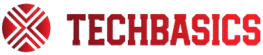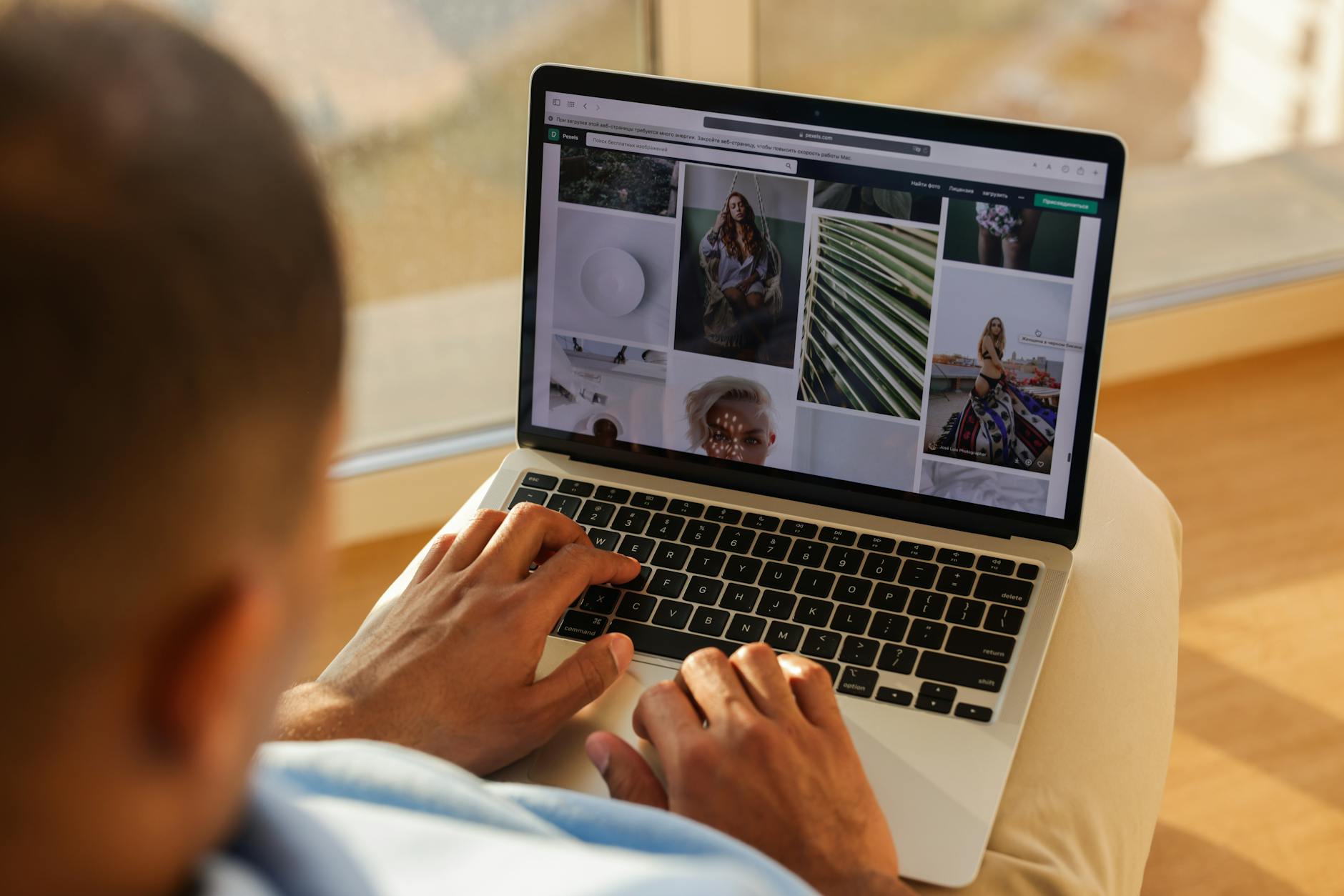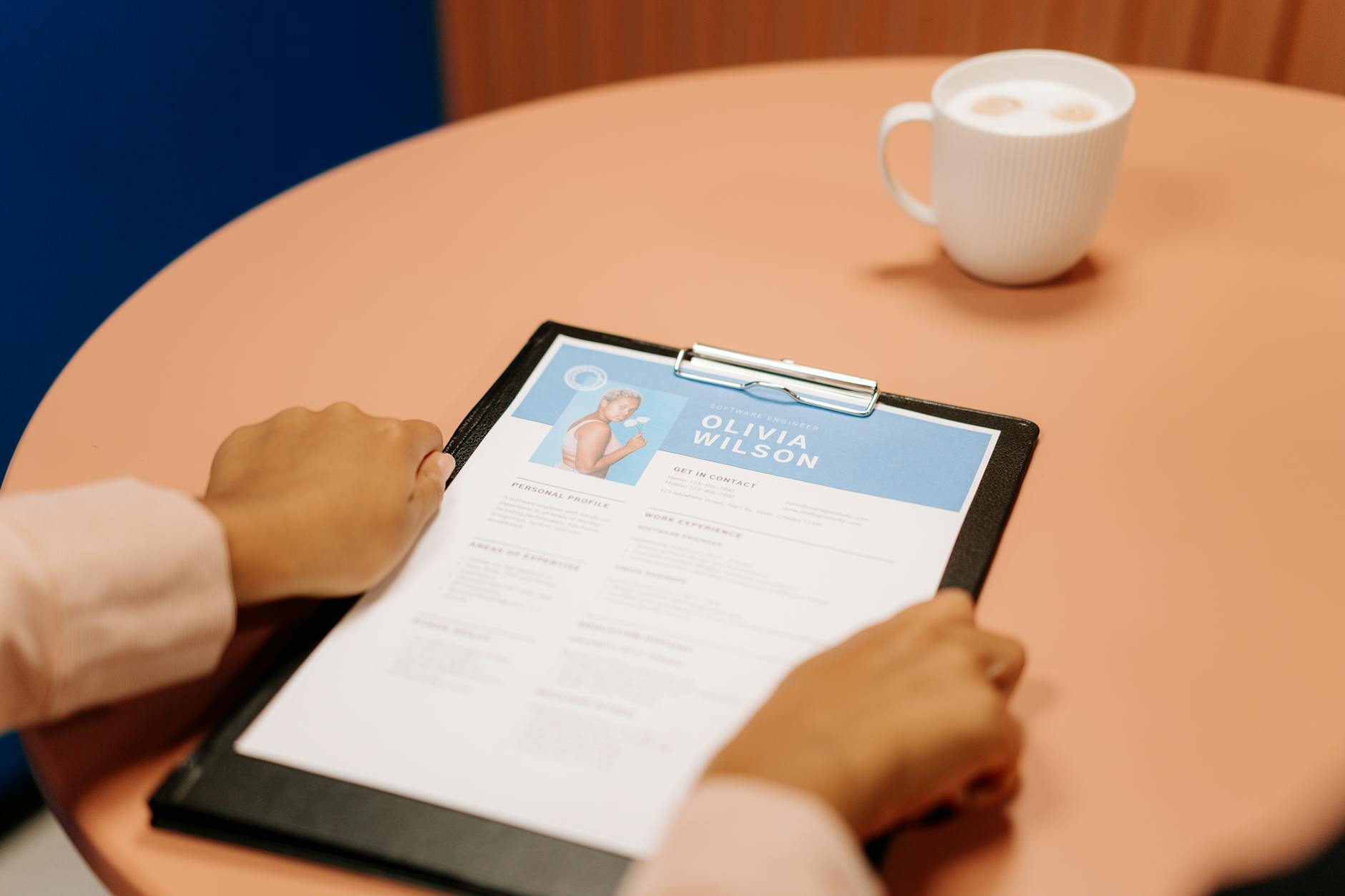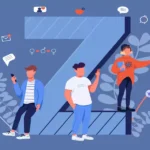Want to turn job post into portfolio project fast? In 48 hours, you will build proof that matches real tasks, using a portfolio project from the job description.
This guide gives you entry-level portfolio ideas, templates, and a simple plan. Download the free project brief to start, then follow the steps. You will finish with real outputs you can show in your resume and LinkedIn.
Use this to match real hiring signals, not fluff. You will mirror tasks like help desk tickets, customer email replies, and data cleaning. It works for IT Support, Customer Support, and Data Basics. No experience needed, low cost, and quick wins.
Why turning a job post into a portfolio project works
Turning a job post into a portfolio project flips the script. You stop saying “I can” and start showing “I did.” When you turn a job post into portfolio project, you mirror real work, match ATS resume keywords, and give hiring teams something they can judge in minutes. This simple move works for no-experience portfolio projects and practice projects for beginners across IT support, customer support, and data basics.
Proof beats claims
Anyone can claim “strong communicator” or “good with Excel.” A small, focused project turns claims into evidence.
- Real outputs: ticket logs, customer email replies, and a cleaned CSV file.
- Clear wins: short write-ups, screenshots, and links to your Notion portfolio or Google Site.
- Faster “yes”: recruiters do not guess; they can see your process and results.
Hiring teams value skills-based hiring, not fluffy statements. For broader trends shaping early careers, see this context on Gen Z’s top career picks for 2025.
It mirrors real tasks.
A portfolio project from the job description maps to the exact problems on the job. You use the company’s language, tools, and constraints.
- IT support portfolio projects: mock help desk tickets, escalation notes, root-cause summaries.
- Customer support portfolio examples: email replies, tagging, macro suggestions, and a CSAT follow-up.
- Data analyst beginner projects: data cleaning, CSV steps, simple SQL queries, charts.
Current listings often require tools such as Google Workspace, Zendesk, ServiceNow, SQL, and Notion. Many entry roles include small tests, such as take-home email replies, ticket triage, or simple data cleaning. These are common in job postings for 2024 to 2025 on major boards and techbasics101.com.
You match ATS keywords by design.
ATS screens for the words in the job ad. When you turn a job description into a portfolio, those words flow into your brief, outputs, and file names.
- Where to place keywords: your 1-page project brief, resume bullets, LinkedIn headline, and project titles.
- What to include: tools, tasks, and outcomes that appear in the posting.
- Result: higher relevance score, better fit for the shortlist.
Tip: copy 10 terms straight from the ad, for example, “ticket triage,” “password reset,” “SQL joins,” “Zendesk macros,” and “CSAT.”
It speeds up learning and recall
A tight 48-hour scope forces focus. You practice only what matters for the role.
- Short cycles: read brief, do work, capture proof, publish.
- Muscle memory: repeat common tasks like ticket notes, email structure, and step-by-step data cleaning.
- Confidence: you can talk through a problem, show your artifacts, and explain decisions.
Think of it like a driving test for your skills, small but real, with evidence under the hood.
Recruiters can skim it in minutes.
Busy reviewers need fast signals. A mini portfolio template helps them find the good stuff quickly.
- 1-page summary: goal, tasks, tools, constraints, and deliverables.
- Screenshots first: ticket view, inbox reply, or spreadsheet before text.
- Links that work: one link to the project page, one link to a PDF or Google Drive folder.
Format for skimmability, not drama. Keep it clean, short, and useful.
It works across roles and tools
This method adapts to different entry paths, and it stays current as tools change.
- IT Support: ServiceNow or Zendesk, remote desktop, password resets, hardware swaps.
- Customer Support: CRM notes, macros, tags, SLAs, tone guides.
- Data basics: Sheets or Excel, SQL, charts, and validation checks.
Examples pulled from current postings on techbasics101.com and major job boards. If you are choosing a city to launch your search, this roundup of best U.S. cities for starting your career in 2025 gives helpful context for where entry roles are growing.
It shortens the distance to an interview.
Evidence gets replies. A focused project shows you can start fast, follow instructions, and deliver.
- Stronger outreach: send a single link that proves it.
- Better interviews: walk through your brief, then open your artifacts.
- Clear follow-up: send a short note with a screenshot and what you would improve next.
You are not just applying. You are already doing the job, on a small scale, in public.
What you need (free tools)
You can turn job post into portfolio project with a few free tools. Keep setup simple so you move fast, publish proof, and ship in 48 hours. Use these to write your brief, do the work, and show results without paying for software.
Core workspace
Set up a basic, no-cost workspace to write, track, and share.
- Google account: create docs, sheets, and folders to organize your mini project.
- Docs and Sheets: write your project brief in Docs, do data work and logs in Sheets.
- No-cost collaboration: if you need shared files or comments, use Google’s no-cost suite via No-cost Collaboration Tools for Teams.
Tip: If you want a branded email for outreach, you can test a pro setup with the free Google Workspace trial. It is optional for this guide.
Portfolio page
You only need one simple page that loads fast and looks clean.
- Notion or Google Site: build a single project page with sections for Overview, Deliverables, and Links.
- What to include: your 1-page project brief, screenshots, a short result summary, and a download folder.
- Keep it light: use one font, a neutral color, and clear headings. A plain layout beats a busy theme for a mini portfolio template.
Browser and capture tools
You can show solid proof with basic screenshots and one short screen recording.
- Screenshots: Use your device’s built-in snipping tool to capture ticket views, inbox replies, and spreadsheet steps.
- Short recording: record a 30-second walkthrough of your result and page. A quick screen recording helps hiring teams scan your work.
- File naming: use clear names, for example
IT-support_ticket-log_sample.pnganddata-cleaning_steps.csv.
Data and docs
Make clean, shareable artifacts that match entry-level portfolio ideas and everyday tasks.
- Text: Google Docs for your project brief and meeting-style notes. Export to PDF for easy sharing.
- Data: Google Sheets for data cleaning CSV steps, simple charts, and a log of actions taken.
- Links: keep a single index doc with all links, then pin it to the top of your portfolio page.
Simple checklist
Use this short checklist to avoid setup delays and stay focused.
- Create a Google account and a top-level project folder.
- Add a Doc named “Project Brief” and a Sheet named “Work Log.”
- Create one Notion or Google Site project page.
- Turn on link sharing for your folder, Doc, and Sheet.
- Set a timer for each block to stay within the 48-hour plan.
What this stack covers
You do not need fancy software to build a portfolio project from job description. This free stack covers the entire flow.
- Plan: write your 1-page brief in Docs.
- Work: do help desk tickets, customer email replies, and data cleaning in Sheets or a simple inbox mock.
- Proof: add screenshots, a PDF brief, and a short screen recording to your Notion or Google Site portfolio.
- Share: use public links for your resume, LinkedIn, and follow-up email to recruiters.
With these tools, you can turn job description into portfolio outputs that feel real and match skills-based hiring. Set it up once, then reuse the same structure for your next two beginner practice projects.
Step 1: Pick the right job post (use this checklist)
Start strong by choosing a posting you can mirror in 48 hours. The right ad makes it easy to turn job post into portfolio project, pull ATS resume keywords, and ship proof fast. Use this step to set scope, tools, and deliverables that fit entry-level portfolio ideas.
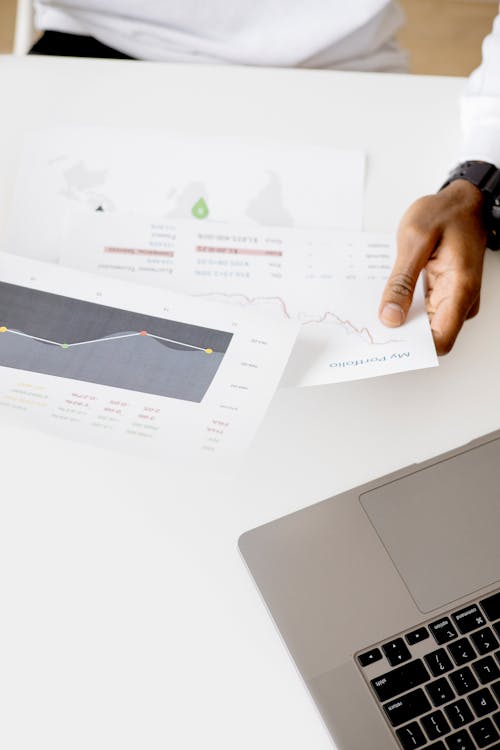
What a good post looks like
Target postings that match entry-level skills and list clear tasks. You want short descriptions, named tools, and real outputs you can simulate.
- Entry-level or associate title, no “3+ years” hard requirement.
- Tools you can access for free, such as Google Workspace, Excel, SQL, Zendesk, Freshdesk, HubSpot, or Notion.
- Fundamental tasks, for example, help desk tickets, customer email replies, or a data cleaning CSV.
- Recent post date, within the last 14 days.
- Simple scope you can complete in two days.
Tip: Many entry-level roles involve tasks such as password resets, ticket triage, or basic SQL. See everyday functions in this overview of entry-level IT support jobs and responsibilities.
Red flags to skip
Avoid posts that will stall your 48-hour build.
- Vague responsibilities with no tools named.
- Heavy experience requirements masked as “entry level.”
- Paywalled or proprietary tools you cannot access.
- Large projects with unclear outcomes.
- Old postings or listings with broken apply links.
If you are unsure, ask yourself if you can produce three artifacts in two days. If not, pick a different ad.
Fast scoring rubric
Use this quick score to decide in under two minutes. Aim for 12 or more.
| Criterion | 1 Weak | 3 Okay | 5 Strong |
|---|---|---|---|
| Level fit | Not entry level | Junior with mixed signals | Clearly, level or associate |
| Tool clarity | No tools listed | Some tools listed | Specific tools listed you can use for free |
| Task clarity | Vague duties | Some tasks listed | Concrete tasks you can simulate |
| Recency | Older than 30 days | 15 to 30 days | Posted in the last 14 days |
| Portfolio potential | Hard to create outputs | Possible but fuzzy | Easy to create 3 to 5 artifacts in 48 hours |
Scoring example: 5 + 5 + 5 + 3 + 5 = 23, a great pick.
The checklist to lock your choice
Copy this list, then check each box before you commit.
- Job title is entry level, like IT Support Specialist, Customer Support Associate, or Junior Data Analyst.
- The posting lists 2 to 5 tools you can use, for example, Google Workspace, Zendesk, Freshdesk, HubSpot, SQL, and Notion.
- Tasks are specific, such as ticket triage, macro suggestions, CSAT follow-up, and data cleaning.
- The ad has been posted in the last 14 days.
- You can produce the following outputs: a ticket log, five customer email replies, and a cleaned CSV with notes.
- You see clear ATS keywords you can copy into your brief and project page.
- You can finish a mini project in 48 hours with free tools.
Hiring tip: Many current postings include take-home tasks like email replies, ticket notes, or simple SQL challenges. That is perfect for a job simulation.
Where to find strong entry-level posts
Pick boards and listings that publish early-career roles with clear tasks.
- Major job boards with “entry level” filters.
- Company career pages for support and operations teams.
- Reputable guides with skill summaries, like this list of best entry-level IT jobs and everyday tasks.
Save three posts that fit. You will choose one after a quick comparison.
Save and annotate the post in 5 minutes
Do not lose time hunting for details later. Capture what matters now.
- Screenshot the post and highlight tools, tasks, and keywords.
- Paste the link into your Project Brief document.
- Copy 10 keywords into a list for later, for example, “ticket triage,” “Zendesk macros,” “SQL joins,” “CSAT.”
- Write a one-sentence goal, for exampl,e “Simulate three help desk tickets with escalation notes and a root-cause summary.”

Example: Three posts that pass the test
Use this as a model for what to approve during your pick.
- IT Support Specialist, lists Windows, macOS, Google Workspace, Zendesk, ticket triage, password resets, posted 7 days ago.
- Customer Support Associate, lists Gmail, HubSpot, macros, tags, CSAT follow-ups, sample email assessment, posted 3 days ago.
- Junior Data Analyst, lists SQL, Excel, simple dashboards, data cleaning CSV, posted 10 days ago.
These align with standard tools and tasks found in current entry-level roles and skills guides, such as Entry-Level IT Support Jobs: Skills, Education, and Salaries.
Add a “ready to build” snapshot.
Before you move on, write a short snapshot so you can turn job description into portfolio outputs without guessing.
- Role: one line, for example, “Customer Support Associate.”
- Tools: list the exact tools from the ad.
- Tasks: 3 to 5 tasks you will simulate.
- Deliverables: what you will publish, for example ticket log, 5 email replies, cleaned CSV.
- Constraints: timebox to 48 hours, free tools only.

Step 2: Extract skills and ATS keywords in 10 minutes
This is where you turn job post into a portfolio project, inputting it into a clear keyword list. You will scan the ad, grab the skills that matter, and place them where recruiters and ATS can find them. Keep it fast and focused so you can start building.

Photo by Anna Tarazevich
Quick scan checklist
Open the posting and skim with purpose. Focus on three parts:
- Responsibilities, tools, and requirements sections.
- Repeated words or phrases that show up twice or more.
- Named tools standard in entry roles, like Google Workspace, Zendesk, Freshdesk, HubSpot, SQL, Notion, Windows, and macOS. These appear frequently in 2024 to 2025 entry listings across IT support, customer support, and data roles.
Want a broader view before you pick your 10? This guide to top 20 skills for 2025 resumes explains how ATS scans for skills and where to place them.
Pull the right keywords.
Grab 10 items that map to tools, tasks, and outcomes. Mix hard skills and the exact phrases the post uses.
- Tools: Zendesk, Freshdesk, Google Workspace, SQL, Excel, Tableau.
- Tasks: ticket triage, password resets, customer email replies, CSV data cleaning, CSAT follow-up.
- Outcomes or metrics: SLA, first-contact resolution, accuracy rate.
If you need inspiration, scan a live list like The Top 500 ATS Resume Keywords of 2025. Use it to cross-check your picks, not to stuff extra words.
Place keywords with intent.
Use the company’s language in your brief, project, and profiles. Mirror terms exactly. Keep it natural.
- Resume: headline, skills section, and 2 to 3 bullets.
- Project page: title, overview, and deliverable names.
- LinkedIn: headline and About section.
- File names:
ticket-triage_zendesk_sample.pdf,data-cleaning_csv_steps.csv.
Example keyword map
Use this table to place each term where it counts. Fill it with words from your posting.
| Keyword | Why it matters | Where to show it |
|---|---|---|
| Zendesk | Common help desk platform | Resume skills, project brief, screenshots |
| Ticket triage | Core support workflow | Resume bullet, project page title |
| Password reset | Typical IT support task | Resume bullet, ticket log artifact |
| Google Workspace | Tool called out in many entry roles | Skills section, project tools list |
| SLA | Shows service awareness | Resume bullet, project outcome summary |
| CSAT | Tracks customer satisfaction | Project results, LinkedIn post |
| SQL joins | Frequent data task for beginners | Resume skills, data project sheet |
| Data cleaning | Core analyst workflow | Project page, file name |
| Excel | Baseline spreadsheet skill | Resume skills, screenshot caption |
| macOS and Windows | OS coverage in support roles | Resume skills, project constraints |
10-minute workflow
Set a timer and move fast.
- Copy the posting into a doc. Bold every tool, task, and metric you see.
- Pick 10 exact terms. Keep the company’s wording.
- Paste them into your Project Brief and your mini portfolio template.
- Rename your files with 2 to 3 keywords each.
- Update your resume headline and LinkedIn headline with two terms, for example, “IT Support, Zendesk, ticket triage.”
You now have a clean list that will help you turn job descriptions into portfolio outputs that match ATS resume keywords and human reviewers.
Step 3: Build a 1-page project brief (free template)
Lock your plan before you build. A tight, 1-page brief keeps you focused, speeds decisions, and makes it easy to turn job post into portfolio project outputs that match hiring needs. Think of it like a map. You set the goal, list the tasks, note the limits, and define the proof you will publish.
Use this brief to mirror the posting, place ATS resume keywords with intent, and avoid scope creep. You will move faster, and your final artifacts will feel like a real job simulation.
What to include in your 1-page brief
Keep it simple. Use clear labels and short sentences. Five parts are enough.
- Goal: One sentence that mirrors the job post.
- Tasks: Three to five tasks that match the ad’s wording.
- Constraints: Time, tools, and limits that keep you on track.
- Deliverables: What you will publish and link.
- Timebox: Exact hour blocks for a 48-hour build.
Add a short “Why this matters” note at the end, one or two lines, to tie your work to outcomes the role cares about.
Copy this 1-page project brief template
Fill this out in Google Docs or Notion. Keep it to one page.
| Section | What to write | Example |
|---|---|---|
| Goal | One line that mirrors the posting’s core need | Simulate tier-1 support by triaging three tickets, documenting steps, and writing a summary. |
| Tasks | 3 to 5 functions in the company’s exact language | Ticket triage, password reset, escalation note, customer follow-up, SLA check. |
| Constraints | Time, tools, limits, and assumptions | 48 hours, Google Workspace and Sheets, mock data only, single laptop, public links. |
| Deliverables | Concrete proof you will publish | Ticket log PDF, 5 email replies in one Doc, cleaned CSV with steps, 30-second walkthrough. |
| Timebox | Hour blocks that protect your focus | 2h plan, 6h build, 1h capture, 1h publish, repeat once for polish. |
| Keywords | 8 to 10 exact terms from the posting | Zendesk, ticket triage, CSAT, SLA, Google Workspace, macros, SQL, data cleaning. |
| Results | 1 to 2 measurable outcomes, even if they are sample metrics | Resolved 3 tickets in under 30 minutes each, reduced reopens by adding a macro update. |
| Links | Where the reviewer should go | Project page URL, PDF brief URL, folder URL with artifacts. |
Pro tip: Use the posting’s wording in Tasks and Keywords. This helps you turn job description into portfolio outputs that align with ATS resume keywords and how hiring managers talk.
Examples by role: fill-in guidance
Use these prompts to write fast. Keep them short and specific.
- IT Support example
- Goal: Prove tier-1 help desk basics with clear notes and a root-cause summary.
- Tasks: Ticket triage, password reset, printer driver fix, escalation note.
- Constraints: 48 hours, Sheets log, mock screenshots, Windows, and macOS.
- Deliverables: Ticket log (PDF), escalation note (Doc), 30-second walkthrough.
- Result: 3 tickets resolved with consistent steps and subsequent actions.
- Customer Support example
- Goal: Show strong customer email replies with tone, tags, and macro ideas.
- Tasks: 5 email replies, add tags, suggest a macro, add a CSAT ask.
- Constraints: Gmail mock drafts, one inbox view screenshot, no real customer data.
- Deliverables: One Doc with 5 replies, tag map, macro suggestion, summary.
- Result: 5 replies that meet tone and SLA guidance, macro reduces typing by 30 percent.
- Data basics example
- Goal: Clean a CSV and share a small set of insights that match the posting.
- Tasks: Validate columns, fix types, remove duplicates, write 10 query prompts.
- Constraints: Google Sheets only, fake data, clear step log in a second tab.
- Deliverables: Cleaned CSV, steps log, two charts, 5-line insight summary.
- Result: Clean dataset with a 0 percent duplicate rate and readable fields.
These mirrors support entry-level portfolio ideas, no-experience portfolio projects, and practice projects for beginners without heavy tools.
How to write each part in 10 minutes
Do not overthink it. Use short phrases and keep the page tight.
- Goal: Write one line that repeats the role and core outcome.
- Tasks: Copy 3 to 5 tasks straight from the posting, exact wording.
- Constraints: List tools you can access, time, and any limits.
- Deliverables: Name real files, for example
ticket-log.pdfandcleaned.csv. - Timebox: Block exact hours. Include a 30-minute buffer for capture and a 30-minute buffer for publish.
Add a short “Assumptions” line if needed, like “Using sample data and mock tickets.”
Naming and keyword tips that boost relevance
Small details help your brief rank higher in scans and make it easier to skim.
- Use file names with 2 to 3 keywords, for example
ticket-triage_zendesk_sample.pdf. - Start your brief title with the role, for example
Customer Support Mini Project. - Place 8 to 10 keywords inside the brief. Keep them natural.
- Add a final line with the outcome, for example “Met sample SLA for first reply within 4 hours.”
When you place keywords with intent, you make it easier to turn job post into portfolio project signals that both ATS and humans catch fast.
CTA: Download the project brief template
Download the free 1-page project brief. Fill it in, then move to Step 4. Keep your brief open while you work so you can check scope, capture proof, and stay inside your 48-hour plan.
Step 4: Do the work and capture proof
This is the build phase. You will mirror real tasks, produce clean artifacts, and record simple metrics. Use free tools to keep moving, then name files with keywords so you can turn job post into portfolio project outputs that hiring teams can skim in minutes.
Follow a simple flow for each role: intake, triage, resolve, escalate if needed, and document. Capture one or two numbers that show speed or quality. Screenshots plus short notes beat lengthy write-ups.
IT Support example: 3 mock tickets, escalation note, root-cause summary
Simulate a tier-1 day with three small tickets. Track each one in ServiceNow or a Google Sheet. Keep notes clear and consistent so a reviewer can follow the steps.
- Intake, triage, resolve, escalate, and document.
- Use simple, repeatable steps. Clean titles. Short notes.
- Add one metric the post cares about, for example, average response time.
Ticket log you can copy:
| ID | Issue | Steps (condensed) | Status | Time to first response |
|---|---|---|---|---|
| T-101 | Password reset, email not syncing | Verified identity, reset via Admin Console, forced reauth on mobile, tested send/receive | Resolved | 7 minutes |
| T-102 | Printer not found on macOS | Checked network, reinstalled driver, added printer by IP, test page confirmed | Resolved | 9 minutes |
| T-103 | VPN fails on Windows 11 | Validated creds, checked client version, logs show TLS error, escalated to Network | Escalated | 6 minutes |
- Average first response across tickets: 7.3 minutes.
- Tool used: Google Sheets as a stand-in for a help desk.
Escalation note example:
- Subject: T-103 VPN TLS error, client v5.9 on Windows 11
- Summary: The User cannot connect to the VPN. Auth passes, client throws TLS handshake failure. Logs captured and attached. Network stability is OK on other clients.
- Next step: Network team to review TLS config on the gateway, confirm supported cipher suites for client v5.9, and advise on a rollback or a patch.
Root-cause summary (3 lines):
- T-101: Expired token after password change caused mail sync failure.
- T-102: Missing printer driver after OS update blocked discovery.
- T-103: TLS mismatch between client and gateway required network config review.
Proof to capture:
- One screenshot per ticket showing the log entry or Sheet row.
- A short note file titled “IT Support Mini Log.”
- Include the phrase help desk tickets once in your file description to match the posting’s language.
Customer Support example: 5 email replies, tags, macro suggestions, CSAT ask
Use Zendesk or simple Gmail drafts. Keep the tone clear, direct, and friendly. Align with policy: apologize once, give the fix, set expectations, and link a resource if helpful. Show tags and why you used them. Add a metric, such as first-reply time.
Five short customer email replies:
- Shipping delay
Hi Ana, thanks for your patience. I checked your order; it shipped today with UPS, tracking 1Z999. You will see updates in the next 2 to 4 hours. I will watch it as well and follow up tomorrow. - Password reset request
Hi Ben, I reset your account and sent a password link to your email. It expires in 60 minutes. If it does not arrive, check spam or reply and I can resend. - Refund policy question
Hi Chris, we offer a 30-day refund for unopened items. Since your package is sealed, I started the return and emailed a prepaid label. Drop it off within 10 days and we will refund to your card in 3 to 5 business days. - Feature request
Hi Dana, thanks for the idea. I logged your request for bulk exports with our product team. We are collecting votes this month. I will share updates next week with our timeline. - Bug report
Hi Eli, I can reproduce the login error on iOS 17. We are fixing it now. As a workaround, use the web app at app.example.com. I will confirm once the fix is live.
Tags used and why:
- shipping_delay: groups all delivery issues for weekly reporting.
- password_reset: tracks account access volume.
- refund_policy: helps finance reconcile cases.
- feature_request: routes to product backlog.
- mobile_bug: flags incidents for QA and engineering.
Two macro ideas to save time:
- “Reset link + tips” macro: includes steps, expiration note, and spam check. Cuts typing for password cases by 70 percent.
- “Shipping update + tracking” macro: pulls carrier, tracking, and expected ETA. Standardizes tone and reduces reopens.
CSAT request line:
- If this solved your issue, would you rate your experience with one quick click today?
Metric example:
- First reply time across five drafts: under 10 minutes each, average 6 minutes.
Portfolio tips:
- Paste all five customer email replies into one doc with tags in parentheses.
- Title the doc “Customer Support Mini Project.” Add a line mentioning customer support portfolio examples so reviewers can find them.
Data basics example: Clean CSV, 10 queries, 5-slide insight deck
Use Google Sheets or SQL. Start with a messy CSV, then show your cleaning steps in a “Log” tab. Share a short data dictionary. Run 10 simple queries or filters. Finish with a 5-slide deck containing one key chart and one explicit action. This fits well under data analyst beginner projects.
Cleaned CSV checklist:
- Removed 47 duplicate rows using email as a unique key.
- Standardized date format to YYYY-MM-DD.
- Split “Full Name” into First and Last.
- Fixed three misspelled states.
- Filled five missing product categories with “Unknown.”
Short data dictionary:
- customer_id: unique customer key, text.
- order_date: purchase date in YYYY-MM-DD.
- state: 2-letter code, text.
- product_category: normalized label or “Unknown.”
- order_value_usd: numeric, two decimals.
Ten basic queries or filters you can show:
- Count total rows after cleaning.
- Count unique customers.
- Group by state and sum order_value_usd.
- Sort the top 10 states by revenue.
- Filter orders in the last 30 days.
- Average order value by product_category.
- Count orders with the “Unknown” category.
- Find customers with more than three orders.
- Month-over-month revenue trend.
- Top 5 products by total sales.
Five-slide insight deck outline:
- Goal and dataset snapshot.
- Data cleaning steps and error fixes.
- Key chart: revenue by state bar chart.
- Finding: 64 percent of revenue comes from 5 states.
- Action: focus the next promo on those five states and test a 10% bundle discount.
Metric to show:
- Time saved: reduced manual cleanup from 90 minutes to 25 minutes by using formulas and filters. The error rate dropped from 4 percent to 0 percent duplicates.
Tips for proof:
- Share the cleaned CSV and a “Steps Log” tab.
- Add one screenshot of the chart, with a caption explaining the action.
- Mention “data cleaning CSV” once in your doc to tie it to the job ad.
Pro tip: Record a 30-second screen share walking through your log, one artifact per role, and the single metric you tracked. Keep the video silent or add brief captions.
Step 5: Write resume bullets and a LinkedIn update
You have proof. Now package it. This step turns your work from Step 4 into sharp resume bullets and a clean LinkedIn update. Use the same language you pulled in Step 2 so you match ATS resume keywords and simulate a real job. This is where you make your mini portfolio template work for you.
Use this formula for every bullet.
Make each bullet do one job. Tell what you did, the tool you used, the outcome, and the number.
- Formula: Action + tool + outcome + metric
- Example: Triaged 3 help desk tickets using Google Sheets, resolved two and escalated 1, average first response 7 minutes.
Strong verbs to start:
- Resolved, triaged, cleaned, tagged, documented, analyzed, automated, improved, reduced
What to include:
- A task from the post, the tool name, a result, and a number
- One keyword the company uses, for example, SLA, CSAT, or SQL
What to skip:
- Vague claims, extra adjectives, and long stories
Tip: Keep bullets between 14 and 22 words. Put your best result first.
IT Support resume bullets.
Use these as a base. Swap the tool or task to match your posting and your artifacts.
- Triaged three help desk tickets in Google Sheets, resolved two and escalated 1, the average first response was 7 minutes.
- Completed password reset and printer driver fix, documented steps, improved repeatability with a simple checklist.
- Wrote root-cause summary and escalation note, aligned to SLA, and reduced back-and-forth on VPN issue.
Add one more if you have space:
- Standardized ticket titles and notes, increased clarity for handoffs, and cut reopens on sample tickets to zero.
Customer Support resume bullets
Keep the tone human, the facts tight, and the outcome clear.
- Wrote five customer email replies in Gmail drafts, applied tags, and first reply under 10 minutes on each.
- Proposed macro for password resets, added expiration and spam tips, cut typing time by 70 percent.
- Logged feature request with context and steps to reproduce, set next update, and raised CSAT potential.
Optional add-on:
- Grouped cases with shipping_delay and mobile_bug tags, making weekly reporting and routing faster.
Data basics resume bullets
Link the cleaning steps to a beneficial outcome.
- Cleaned a 1,000-row CSV in Google Sheets, removed 47 duplicates, fixed types, and added a steps log.
- Built a revenue by state chart, found 64 percent of sales in 5 states, and recommended promo focus.
- Wrote 10 query prompts and filters, improved accuracy, and dropped the duplicate rate to 0 percent.
If you built a small deck:
- Shared a 5-slide insight deck, led with one chart and one action that ties to the posting.
Where to place bullets on your resume
You can put these bullets in more than one spot. Please keep it simple.
- Projects section: use your project title and 2 to 3 bullets.
- Experience section: if you have space, add a “Job Simulation” or “Portfolio Project” entry.
- Skills section: list tools from the post, for example, Google Workspace, Zendesk, SQL, and Notion.
File tips that help:
- Use file names with keywords, for example, ticket-triage_help-desk_sample.pdf.
- Save a one-page PDF with your bullets and your Notion portfolio or Google Site portfolio link.
Copy-paste LinkedIn update template
Post this as soon as you publish your project page. Keep it short and specific. Add your link and one screenshot.
Headline line:
- Built a 48-hour project to match real tasks in [Job Title] roles.
Body:
- I turned a job post into a portfolio project to practice real work.
- What I did:
- IT support: triaged three tickets, wrote an escalation note, and a root-cause summary.
- Customer support: drafted five customer email replies, added tags, and two time-saving macros.
- Data basics: cleaned a CSV, logged steps, and shared a simple insight chart.
- Tools: Google Workspace, Sheets, mock inbox, and a simple project page.
- Results: average first reply 7 minutes, 0 percent duplicate data, one explicit action for the business.
- Project link: add your live portfolio link here
- If you hire for entry roles, I would love your feedback.
Hashtags:
- #entrylevel #jobs #itsupport #customersupport #data #portfolio
Tips for LinkedIn:
- Add one screenshot in the post.
- Pin the project at the top of your profile under Featured.
- Update your headline with two keywords, for example, IT Support, ticket triage.
Quick checklist before you publish
Use this short list to ship fast and stay accurate.
- Each bullet follows Action + tool + outcome + metric.
- You used 2-3 ATS resume keywords from the job ad in your bullets.
- You named one tool per bullet, for example, Zendesk or Sheets.
- You kept bullets short, concrete, and free of filler.
- Your LinkedIn post has a clear link and one screenshot.
- Your resume and LinkedIn point to the same project page.
Your work now speaks for you. You turned a portfolio project from job description into sharp bullets and a clean update that hiring teams can skim in seconds.
Step 6: Publish a mini portfolio in 60 minutes
Ship a simple, skimmable page that proves your work. Keep it clean, mobile-friendly, and fast-loading. Use Notion or Google Site, add your project brief template, screenshots, and downloads. This step helps you turn job post into portfolio project outputs into a link you can share in your resume, LinkedIn, and follow-up email to recruiters.
Pick your platform and set up the page
Choose one tool and stick to it. The goal is to have a live link in 1 hour.
- Notion: fastest to publish, easy embeds, solid free tier. Browse starter layouts in Notion portfolio templates.
- Google Site: simple, clean, no design fuss, great for PDFs and Drive folders.
- Format rules: single-page layout, neutral font, clear headings, large download buttons.
Pro tip: Mobile matters. Many recruiters view portfolios on phones. Keep sections short and buttons obvious, a current best practice echoed in 2025 portfolio advice.
Structure your one-page site.
Use four sections that match how reviewers skim. Keep each section tight, 2 to 5 lines max.
- About: one line on who you are and the role you target.
- Projects: your latest job simulation, plus 1 to 2 prior practice projects for beginners if you have them.
- Downloads: direct links to your PDF brief, artifacts folder, and resume.
- Contact: one email and one LinkedIn link. That is it.
Example layout:
- Title: “Mini Portfolio, IT Support and Data Basics”
- Subtitle: “Job simulation projects built in 48 hours”
- Buttons: “View Project Brief,” “Open Artifact Folder,” “Resume PDF”
What to publish, in this order
Lead with visuals, then give context and links. Put your best proof first.
- Hero screenshot: ticket log or spreadsheet with a clear caption.
- One-paragraph overview: goal, tasks, and tools, using 2 ATS resume keywords.
- Deliverables list:
- Project brief (PDF)
- Artifacts folder with help desk tickets, customer email replies, or data cleaning CSV
- 30-second screen recording walkthrough
- Results line: one number, one outcome.
- Link out: resume and LinkedIn.
Tip: Use exact file names with keywords, for example, ticket-triage_sample.pdf and data-cleaning_steps.csv.
Fast copy, you can adapt
Paste this into your page, then swap in your details.
- Overview: Simulated tier-1 support tasks to mirror an entry role. Focus on ticket triage, customer email replies, and a cleaned CSV. Tools include Google Workspace and Sheets.
- Deliverables: Project brief (1 page), ticket log (PDF), five email drafts, cleaned CSV with steps, 30-second walkthrough.
- Results: Average first reply 7 minutes, 0 percent duplicate data, clear macro to cut typing by 70 percent.
- Keywords: Zendesk, ticket triage, CSAT, SLA, SQL, data cleaning.
Link hygiene that saves you from broken clicks
Make every link open fast and without permissions.
- Turn on “Anyone with the link” for your Google Docs, Sheets, and Drive folder.
- Test on mobile and in a private browser window.
- Use short, descriptive link text like “Project brief PDF” and “Artifact folder,” not raw URLs.
- Pin the most critical link at the top.
Common mistake: over-design
Pretty does not beat clear. Skip animations, heavy themes, and long intros.
- Keep one font and simple spacing.
- Show proof before paragraphs.
- Use a max of 2 colors, preferably system colors.
- Avoid carousels. Loading a single static image per artifact is faster.
If you want a shortcut, grab a ready-made layout from Notion’s free job search templates and swap in your content.
Upload your assets in 15 minutes
You already created evidence in prior steps. Now organize it.
- Folder: “Mini Portfolio – Job Simulation”
- Files: project_brief.pdf, ticket-log.pdf, email-replies.docx, cleaned.csv, steps-log.xlsx, walkthrough.mp4
- Captions: add one sentence under each artifact that explains the win.
- Alt text: for images, write simple labels like “IT support portfolio project ticket log” and “data cleaning CSV portfolio example.”
Quick SEO and readability wins.
Help recruiters find and skim your work in under 60 seconds.
- Page title: “Job Simulation Portfolio, Entry-Level IT Support and Data”
- Meta-style intro: first line includes turn job post into portfolio project and one semantic phrase like portfolio project from the job description.
- Headings: Overview, Deliverables, Results, Downloads, Contact.
- Skimmability: bullets, short lines, and file names that tell the story.
Final 10-minute polish checklist
Run this list before you share your link.
- The hero image shows your best artifact and includes alt text.
- Overview mentions tools and 2 ATS resume keywords from the job ad.
- All files open without permission, on phone and desktop.
- The downloads section includes your resume in PDF format.
- Contact has one email and your LinkedIn profile.
- Page loads in under 3 seconds.
- No typos, no busy design, no dead links.
Once it is live, add the link to your resume, LinkedIn Featured section, and your follow-up email to recruiters. You just turned a job description into portfolio proof that hiring teams can scan in minutes.
Step 7: Apply with evidence, then follow up
You have real proof. Now get it in front of a human. Send a tight application that links straight to your mini project and use a clean follow-up plan. This step turns your work to turn job post into portfolio project into replies and interviews.
Send a tight application package.
Make it easy to skim and easy to click. Your goal is a 30-second yes.
- Resume PDF with 2-3 project bullets that match the posting.
- One link to your project page, plus a clear download link to your brief.
- A short note that names the role, mirrors two ATS resume keywords, and states your result.
Quick checklist:
- File names include keywords, for example
Project-Brief_ticket-triage.pdf. - Project link opens without permission on phone and desktop.
- Your note uses exact role language, not generic phrases.
Short email template that links to your project
Use this when you apply or when the system allows a message. Keep it crisp and friendly.
- Subject: Application for [Job Title] — proof of skills inside
- Hi [Name], I built a focused job simulation to match your [Job Title] posting. It covers [2 tasks from the ad], uses [tools from the ad], and includes a 1-page brief and artifacts.
- Results: average first reply 7 minutes, 0 percent duplicate data, one macro that cuts typing by 70 percent.
- Project page: [paste your live link]
- If helpful, I can walk through the brief in five minutes. Thank you for your time.
- Best,
[Your Name]
[Phone] | [LinkedIn URL]
Tip: If you apply through a portal with no message box, send this same email to the recruiter or hiring inbox after submitting.
Helpful reference on format and tone: see these guides on how to follow up on a job application and how to write a follow-up email after an application.
Short LinkedIn DM you can send after submitting.
You will often find a recruiter or hiring manager on LinkedIn. Use a short DM that points to your evidence.
- Hi [Name], I just applied for the [Job Title] role. I built a small project to mirror the role, with [2 tasks] using [tools]. Project link: [URL]. Happy to send the 1-page brief or give a quick walkthrough.
Best times to send: within business hours in the company’s timezone, and within 24 hours of your application.
Follow-up schedule and scripts that respect time
Follow up without nagging. Keep each note short, clear, and value-led.
| Day | Trigger | Goal | Script |
|---|---|---|---|
| 2 | You applied, but there was no reply | Confirm receipt | Hi [Name], confirming my application for [Job Title]. Here is my job simulation with brief and artifacts: [link]. Happy to answer questions. |
| 5 | Still no reply | Add a new signal | Hi [Name], I added a 30-second walkthrough to the project page and clarified the [SLA or CSAT] result. Link: [link]. Open to a short call. |
| 10 | No reply after day 5 | Close the loop | Hi [Name], checking in once more on [Job Title]. The project mirrors [tool/task] from your ad. If timing is tight, I will reapply next cycle. Link: [link]. |
If you need more wording options, these templates can help you keep it concise and clear: follow-up email templates for common scenarios.
Add your project to every touchpoint.
Small consistency wins trust. Use the same link everywhere.
- Resume header: one short link labeled Project page.
- LinkedIn Featured: the same project link, pinned to the top.
- Email signature: “Portfolio project from job description” linked to your page.
- ATS text boxes: paste a single line with the link and your top result.
Track replies in a straightforward sheet
A tiny tracker stops things from slipping through the cracks. Keep it basic.
- Columns: company, role, date applied, contact name, last touch, next touch, link sent, status.
- Status tags: applied, contacted, phone screen, interview, closed.
- Daily action: spend 15 minutes updating last touch and next touch.
How to handle silence and move on
Silence is normal. Aim for a clean pass or a clear pause.
- No reply after day 10: pause for 3 weeks, then send a fresh update only if you improved your project.
- Role filled: congratulate the team, ask to keep your mini portfolio template on file.
- Feedback offered: say thanks, then add improvements to your page within 48 hours.
This step makes your work easy to find and easy to trust. You did not just apply. You brought proof, followed up with respect, and showed you can turn job description into portfolio outputs that match real work.
48-hour plan to turn job post into portfolio project (table)
Use this fast plan to turn job post into portfolio project output on a tight clock. Follow the schedule, mirror one real posting, and publish proof within two days. It works for IT Support, Customer Support, and Data basics, and it aligns with the everyday take-home tasks hiring teams use today, such as ticket triage, customer email replies, and simple data cleaning.
If you have little or no experience, this structure helps you create a clean portfolio with focused artifacts that feel like a real job simulation. For more ideas on building proof with minimal experience, see this guide to creating a project portfolio.
Day-by-day overview
- Day 1 sets the scope and builds your brief. You collect examples, define deliverables, and stack your to-do list.
- Day 2 produces outputs, captures screenshots, writes resume bullets, and ships a shareable link.
The roles hiring now for beginners include IT Support Specialist, Customer Support Associate, and Junior Data Analyst. Current postings commonly list tools such as Google Workspace, Zendesk, Freshdesk, HubSpot, SQL, Notion, Windows, and macOS, and often assign small assessments, such as email replies, ticket notes, or basic data-cleaning in a CSV file—examples pulled from current postings on techbasics101.com and major job boards.
48-hour plan (table)
Use the table as your timer. Stick to each block. Do not add scope.
| Time block | What you do | Output you ship | Tips that save time |
|---|---|---|---|
| Hour 0.0 to 0.5 | Pick one entry-level post with clear tasks and free tools | Link to the post in your doc | If the ad lacks tasks, pick another. |
| Hour 0.5 to 1.5 | Extract 10 ATS keywords, copy exact wording | Keyword list inside your brief | Keep both tools and tasks, for example Zendesk, SQL, and CSAT. |
| Hour 1.5 to 2.5 | Write your 1-page project brief (Goal, Tasks, Constraints, Deliverables) | PDF brief, titled with the role | Use the posting’s language in Tasks. |
| Hour 2.5 to 3.5 | Plan deliverables and file names with 2 to 3 keywords each | File list with names like ticket-triage_sample.pdf | Name files now, not later. |
| Hour 3.5 to 5.5 | Build artifact set 1 | IT: ticket log rows, or CS: 2 email replies, or Data: steps log tab | Work in sprints, one artifact at a time. |
| Hour 5.5 to 6.0 | Quick capture | 2 screenshots with captions | Show one view per artifact. |
| Hour 6.0 to 8.0 | Build artifact set 2 | IT: escalation note, or CS: 3 more replies + tags, or Data: cleaned CSV | Keep notes short and consistent. |
| Hour 8.0 to 8.5 | Record a 30-second walkthrough | Short video file | Silent is fine, add captions if possible. |
| Hour 8.5 to 9.5 | Rest and reset | N/A | Come back fresh for day 2. |
| Hour 24.0 to 25.0 | Review the brief and artifacts for accuracy | Updated brief PDF | Check wording against the post. |
| Hour 25.0 to 27.0 | Build your project page (Notion or Google Site) | Live link with Overview, Deliverables, Results | Keep the layout simple and mobile-friendly. |
| Hour 27.0 to 28.0 | Add results and one number | Results line, for example, first reply 7 minutes | Pick one metric per role. |
| Hour 28.0 to 30.0 | Write resume bullets using Action + tool + outcome + metric | 2 to 3 bullets in a doc | Keep bullets under 22 words. |
| Hour 30.0 to 31.0 | Write a LinkedIn post with your link | Copy-paste post draft | Add one screenshot. |
| Hour 31.0 to 33.0 | Polish screenshots, alt text, and file names | Final images with captions and alt text | Use alt text like “IT support portfolio project ticket log.” |
| Hour 33.0 to 36.0 | Quality check links and permissions | All files set to “Anyone with the link” | Test on mobile and a private window. |
| Hour 36.0 to 40.0 | Apply to the chosen role | Resume PDF + project link submitted | Reference 2 keywords from the ad in your note. |
| Hour 40.0 to 42.0 | Send a short email or LinkedIn DM | Short message with project link | Keep it under 100 words. |
| Hour 42.0 to 46.0 | Optional improvements | Macro idea, extra query, or a second screenshot | Only add one small upgrade. |
| Hour 46.0 to 48.0 | Final pass and schedule follow-ups | Day 2, Day 5, Day 10 reminders | Reuse your short templates. |
Day 1 focus: scope and build
Lock scope early, then produce your first artifacts. Keep each output small, clear, and tied to the job ad.
- IT Support: 3 mock help desk tickets with consistent notes. Add one escalation note and a root-cause summary.
- Customer Support: 5 customer email replies, clear tags, and 1 to 2 macro ideas that save time.
- Data basics: Clean a messy CSV, log each fix in a steps tab, and prepare a straightforward chart.
Use free tools. For IT and CS, a basic ticket log in Google Sheets is enough to show the process. For beginner data analyst projects, start in Sheets or SQL with simple filters and group-by clauses.
Suppose you need more ways to find no-experience portfolio projects. In that case, this resource on building a UX/UI portfolio without experience offers general tactics you can adapt to IT, support, and data.
Day 2 focus: publish and apply
Ship a clean project page. Add your brief, screenshots first, and one short results line. Then apply with evidence.
- Project page: Overview, Deliverables, Results, Downloads, Contact.
- Resume bullets: 2 to 3 lines using Action + tool + outcome + metric.
- LinkedIn: one post with a screenshot, the link, and two keywords from the ad.
- Follow-ups: schedule quick notes on days 2, 5, and 10.
Role-specific swaps that match current postings
Keep tools and tasks aligned with what employers list in 2024 to 2025.
- IT Support Specialist: Windows, macOS, Google Workspace, ServiceNow or Zendesk, remote desktop. Assessment often includes a troubleshooting scenario or ticket notes.
- Customer Support Associate: Zendesk or Freshdesk, tags, macros, SLAs, and a short take-home with customer email replies.
- Junior Data Analyst: Excel or Google Sheets, SQL basics, Tableau or Power BI. Assessment often includes a data cleaning CSV and a few simple queries.
Guardrails that protect the 48-hour build
- Limit scope: three artifacts, one metric, one video.
- Mirror language: use the company’s wording for Tasks and Deliverables.
- Track time: move on if a task exceeds its block by 25 percent.
- Show proof first: a screenshot, then a short explanation. Keep paragraphs brief.
- Publish on time: a simple, working mini portfolio template beats a half-finished deep dive.
This schedule helps you turn a job description into portfolio proof that looks and feels like real work. Stick to the timer, keep artifacts small, and ship your link within two days.
FAQs
Quick answers to the biggest questions about how to turn job post into portfolio project output fast. Use these tips to stay focused, pass checks, and publish proof without extra stress.
How many projects do I need?
Start with one strong project per target role. Add a second only if you need another angle. Quality beats quantity.
What makes one project strong:
- Clear goal that mirrors the job ad.
- Three clean artifacts, for example help desk tickets, customer email replies, or a data cleaning CSV.
- One visible metric that ties to the role, for example first reply time, SLA hit rate, and duplicate rate.
When to add a second:
- You are targeting two roles, for example, IT Support and Data basics.
- The new posting uses a different tool than the one you want to show.
- You have a tighter, clearer example that shows a better fit.
Tip: Ship the first project this week, then use the same structure to build a second later if needed.
What if I do not know the tools?
Use free versions, learn the basics fast, then practice on your mock task. Show you can learn quickly and apply it.
Move in this order:
- Pick the top tool from the ad.
- Watch a 30 to 60-minute starter course.
- Practice on the exact task for your project.
- Capture two screenshots that prove you used it.
Helpful free starters:
- Short platform lessons in Zendesk Training.
- Step-by-step tutorials from Google Workspace free training.
Show learning speed by:
- Name the tool in your brief and file names.
- Write one line on what you learned and the result.
- Including a 30-second screen recording of your steps.
How do I pass ATS?
Use the job’s keywords in your resume, project page, and file names. Match the company’s phrasing closely.
Quick checklist:
- Copy 8 to 10 exact terms from the posting.
- Please place them in your resume headline, skills, and 2 to 3 bullets.
- Use the exact words in your project page titles and captions.
- Name files clearly, for example
ticket-triage_zendesk_sample.pdfanddata-cleaning_steps.csv. - Keep formatting simple: a single-column resume, standard section headings, and readable fonts.
Where ATS and humans will notice:
- Resume title and section headers.
- Project page overview and deliverable names.
- PDF file names and on-page headings.
Avoid stuffing. Use each term where it makes sense, then stop.
Can I do this on a phone or an old laptop?
Yes. Web tools work on modest devices. Keep assets light and stay inside your scope.
What to use:
- Google Docs and Sheets for your brief and artifacts.
- Notion or Google Site for your project page.
- A short recording tool to capture a 30-second walkthrough at 720p.
Keep it lightweight:
- Limit screenshots to 2 or 3, compress images if needed.
- Avoid significant exports, keep CSVs under a few megabytes.
- Turn off extra tabs and extensions while recording.
If your device struggles, write more and film less. A sharp PDF and one small video are enough.
How do I show results without client data?
Use fake data and label it “sample.” Focus on your process, clarity, and on a single, simple metric that fits the role.
Good options by role:
- IT Support: average first response time, steps followed, resolved vs escalated.
- Customer Support: first reply under X minutes, macro time saved, CSAT request sent.
- Data basics: duplicate rate reduced to 0 percent, rows cleaned, one clear chart with a small action.
How to present it:
- Put “sample” in titles and captions to set context.
- Add a short “Assumptions” line, for example, no real customer data used.
- Share a one-line result near the top of your project page.
If you want extra context on writing strong support replies, this guide on email support software basics can inform your tone and structure.
Summary checklist + downloads
Save this section and use it as your last-mile guide. It pulls your whole 48-hour flow into a single list so you can turn job post into portfolio project outputs on schedule. Keep it tight, publish proof, and send your link.
Quick build checklist
Run through this list before you share anything. Check each box in order.
- Pick one entry-level posting with clear tasks and free tools.
- Copy 8 to 10 ATS keywords from the ad into your brief.
- Write a 1-page project brief with Goal, Tasks, Constraints, Deliverables, and Timebox.
- Name files with 2 to 3 keywords, for example
ticket-triage_sample.pdf. - Build three artifacts that match the posting: help desk tickets, customer email replies, or a data-cleaning CSV file.
- Capture 2 to 3 screenshots with clear captions and alt text.
- Record a 30-second walkthrough of your outputs.
- Publish a simple Notion or Google Site project page with Overview, Deliverables, Results, Downloads, and Contact.
- Add two resume bullets and a LinkedIn post that references your results.
- Apply with your link, then follow up on day 2, day 5, and day 10.
Role practice packs: what you get
Each pack keeps you moving with fill-in templates and samples. Use the one that matches your target role and your entry-level portfolio ideas.
- IT Support practice pack.
- Project brief template, ticket log sheet, escalation note outline, root-cause summary sample
- Screenshot prompts, alt text list, and a naming guide for help desk tickets
- One-page results cheat sheet for SLA and first response
- Customer Support practice pack
- 5 customer email reply templates, tag map, and two macro drafts
- Tone checklist, short CSAT request lines, and a daily log sheet
- Sample “first reply under 10 minutes” result line for your project page
- Data Basics practice pack
- Project brief template, messy sample CSV, “Steps Log” tab, and a chart caption guide
- 10 simple query prompts you can run in Sheets or SQL
- One-slide “finding + action” template for your mini deck
Looking for visual layouts you can adapt in minutes? These free resources can help you present your mini portfolio cleanly: browse Figma portfolio templates you can customize, or review data analytics portfolio examples for structure ideas.
Download links are inside the project page.
Keep all downloads in a single folder and link to that folder from your project page. Add these three buttons near the top of your page so reviewers never hunt for files.
- Project brief (PDF)
- Artifact folder, labeled by role and task
- Resume (PDF), same file name as on your application
Tip for clarity: Use short button labels and keep URLs behind clean anchor text. A tidy layout beats a long list of links.
Link hygiene and file naming mini checklist
These basics prevent broken clicks and lost time.
- Turn on “Anyone with the link” for Docs, Sheets, and folders.
- Test your links on mobile and in a private browser.
- Use clear names:
project_brief_[role].pdf,ticket-log.pdf,email-replies.docx,cleaned.csv,walkthrough.mp4. - Add alt text like “IT support portfolio project ticket log” or “data cleaning CSV portfolio example.”
- Place 1 to 2 ATS resume keywords in your page Overview, not everywhere.
Ready-to-send messages
Copy, paste, and personalize. Keep them short and attach your link.
- Email subject: Application for [Job Title], project link inside
- Email body: Built a 48-hour job simulation with [2 tasks] using [tools], average first reply 7 minutes, 0 percent duplicates, macro that cuts typing by 70 percent. Link: [URL]
- LinkedIn DM: Applied for [Job Title]. Shared a small project that matches your tools and tasks. Link: [URL]
Optional upgrades in 30 minutes
If you have time, add only one upgrade. Keep the scope small so you ship on time.
- IT Support: add a short troubleshooting checklist PDF.
- Customer Support: add a macro screenshot and one-line “why it helps.”
- Data Basics: add a second chart with a one-line action.
Final pass: publish with confidence
Use this last sweep to turn job description into portfolio proof that is easy to skim.
- Your page opens fast and shows a hero screenshot first.
- Your Overview includes the phrase turn job post into portfolio project and one tool.
- Your Results line has one number and one outcome.
- Your resume bullets follow Action + tool + outcome + metric.
- Your LinkedIn post has a link and a screenshot.
Download the IT Support, Customer Support, and Data Basics practice packs, then ship your mini portfolio template today. When you finish, share your link for feedback and keep building small, real outputs that match skills-based hiring.
Conclusion
You can turn job post into portfolio project in 48 hours. Keep scope tight, mirror the job’s words, and publish small, clear proof that shows you can do the work. Download the free project brief and your role’s practice pack to start fast and finish strong.
Post your mini portfolio link in the comments or submit it for feedback.