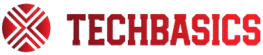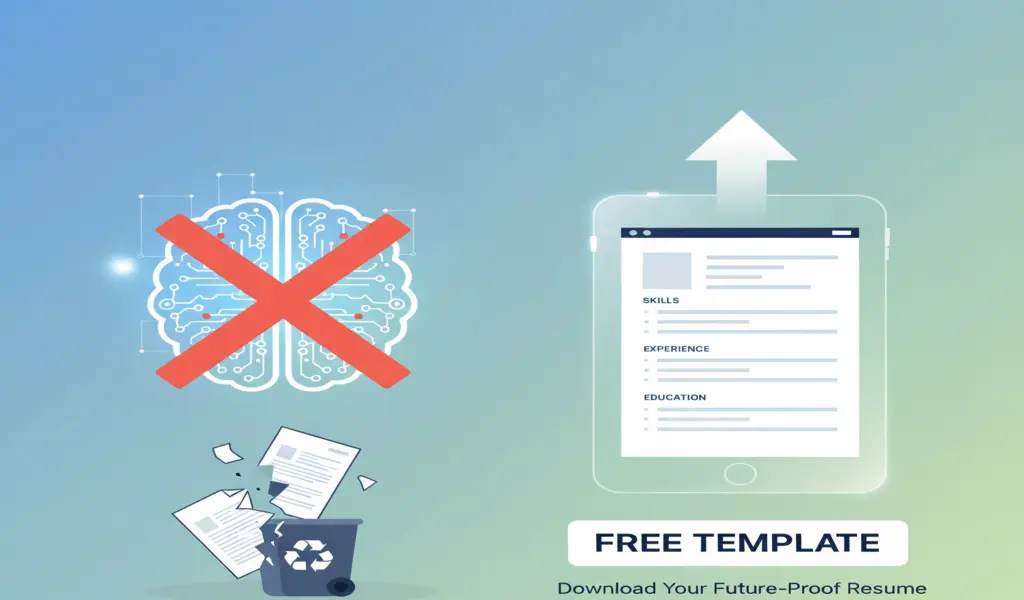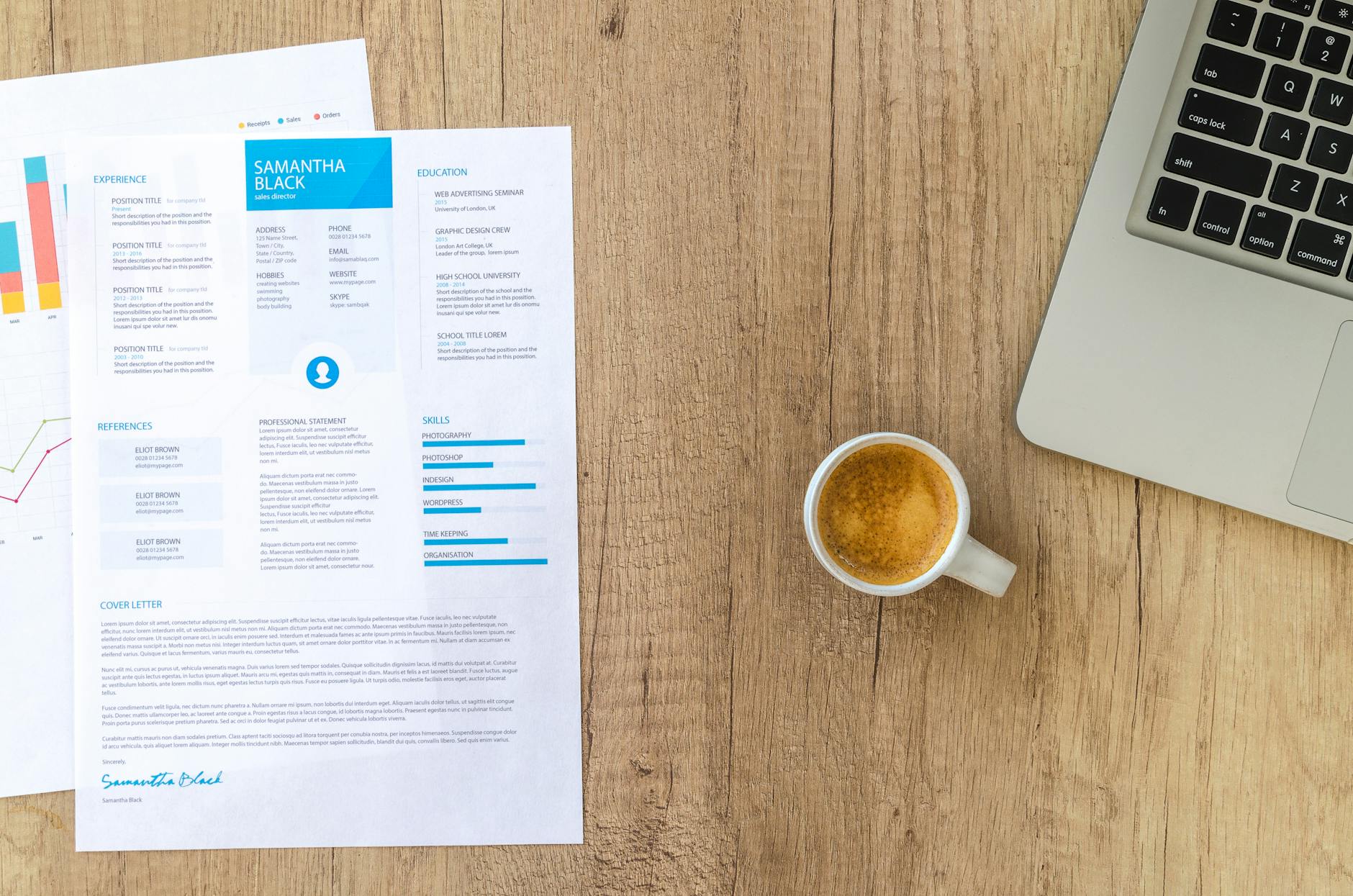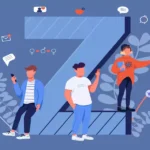If your resume isn’t getting replies, these ATS myths might be why. This guide cuts the noise fast. It shows what makes an ATS-friendly resume, what to skip, and how to fix it today.
Free ATS-safe Google Docs template: https://docs.google.com/document/u/0/?ftv=1&tgif=d
Here is the promise: quick myth-busting, a simple checklist, real examples, and a free template. You will see when PDF is fine, how to format two columns cleanly, and what to do with icons, headers, tables, and dates. You will also get exact phrasing that helps parsing without tricks.
This is built for tech and tech-adjacent roles. It will show keywords that match a posting, then place them correctly in the skills and bullets sections. For a deeper skill list, see the top 20 skills for your 2025 resume.
Quick ATS-Friendly Resume Checklist
This checklist turns ATS myths into clear steps. Follow it to ship an ATS-friendly resume that parses well, reads fast, and scores higher. Grab the free ATS-safe template to speed it up: Free Google Docs Template.
File and Formatting
Set the base right so parsing and readability stay clean.
- File type: use
.docxFor online applications, use PDF when uploading to employer sites that accept PDF and for email referrals. - Fonts: one font only, 10 to 12 pt for body, 12 to 16 pt for headings.
- Margins: 0.5 to 1 inch on all sides.
- Spacing: consistent line spacing, 1.0 to 1.15 is fine.
- Section order: Header, Headline, Skills, Experience, Projects, Education, Certifications.
- Save name:
First-Last-Target-Role.docx.
Headline and Contact Block
Put the must-know info above the fold. Keep it simple and text-based.
- Full name, city and state, phone, email, LinkedIn, portfolio, or GitHub.
- The headline matches the target job title in the posting.
Example layout:
- Before: Name on one line, contact in a header, no headline.
- After:
- Name: Taylor Kim
- Target Title: Data Analyst
- Location: Austin, TX | Phone: 512-555-0192 | Email: t.kim@email.com
- Links: linkedin.com/in/taylorkim | github.com/taylorkim
Tip: Keep contact lines in the body, not in document headers or footers.
Skills That Match the Posting
Show a focused set that mirrors the job ad.
- Include 10 to 15 skills that appear in the posting.
- Group logically: Programming, Data, Tools, Cloud, Testing, Analytics.
- Use standard terms, no emojis or icons.
- Example grouping:
- Programming: Python, JavaScript, SQL
- Data: Pandas, Excel, Power BI
- Cloud: AWS, GCP
- Testing: Cypress, Postman
- Analytics: A/B testing, Experiment design
Experience Bullets That Parse and Prove Impact
Use a clear formula: action + tool + scope + metric. Keep 4 to 6 bullets per role.
- Strong verbs, plain nouns, short lines.
- Insert role-based tools so ATS and recruiters see fit fast.
Examples:
- QA: Reduced regression defects by 31 percent using Cypress and GitHub Actions across 120 test cases per sprint.
- QA: Built API test suite in Postman, cutting manual checks from 4 hours to 45 minutes weekly.
- Support: Resolved 55 tickets per week in Zendesk with a 96 percent CSAT, triaged to dev using Jira tags.
- Analyst: Automated weekly KPI report in Python and Pandas, saving 6 hours per week and lifting adoption to 40 users.
- Developer: Shipped React feature used by 22,000 monthly users, dropped time to task by 18 percent based on Mixpanel.
- Developer: Cut API p95 latency from 480 ms to 220 ms with Redis caching and SQL query tuning.
Keywords and Dates That Parse Cleanly
Help the parser and the recruiter in one pass.
- Keywords: use the role title, core tools, and certifications in Skills and in bullet context lines.
- Variations help: “SQL” and “PostgreSQL,” “Excel” and “Microsoft Excel.”
- Dates: use the format MMM YYYY; keep it consistent.
- Example: Jan 2023 to Aug 2024.
Links and Projects
Links should be easy to read and copy.
- Use plain-text URLs for LinkedIn, GitHub, and portfolio.
- No link shorteners.
- Projects: one line for context, one to two lines for impact, include tools.
- Example: Built Flask API for image tagging using PyTorch, processed 50,000 images, reduced manual tagging by 70 percent.
Layout, Icons, Tables, and Two Columns
Make the structure clear for both ATS and humans.
- Two columns are fine when built with real text, not text boxes.
- Keep the left rail narrow with Skills and quick facts, right column for Experience.
- Avoid text inside images or shapes.
- Use small, simple icons only for contact lines if needed, and repeat the text so parsers read it.
- Tables: Use simple one-column or two-column tables for skills only if spacing demands it; avoid merged cells.
PDF vs DOCX, Headers and Footers, Length
Match the file to the submission method and content.
- PDF: safe for email or when an employer site states that PDFs are accepted. Export from a clean
.docx. - DOCX: use for most ATS portals and large job boards.
- Headers and footers: do not place names, contact details, or role titles there. Keep them in the body.
- Length:
- 0 to 5 years: 1 page is standard.
- 6 to 10 years: 1 to 2 pages when the second page adds clear wins.
Quick Myth-to-Action Table
Use this table to quickly correct common mistakes.
| Myth | Truth | What to Do |
|---|---|---|
| PDFs get rejected | Many ATS parse modern PDFs well | Use .docx for portals, PDF for email or sites that say PDF is fine |
| Two columns break ATS | Clean two columns with real text parse | Use standard sections, avoid text boxes and images |
| Graphics and icons always fail | Simple icons are fine when text is present | Pair icons with text; no text in images |
| Keywords must be an exact match | Variations and context improve relevance | Use synonyms and related tools in bullets and skills |
| Headers and footers are invisible | Some parsers skip them | Keep key info in the body, not in headers or footers |
| ATS cannot read dates or tables | Consistent dates and simple tables parse | Use MMM YYYY, avoid merged cells |
| One page only | Length depends on experience and value | 1 page early career, up to 2 pages for 6 to 10 years |
Mini Checklist to Ship Today
A short, printable list to finish the ATS-friendly resume now.
- Save as
.docx, set one font, 10 to 12 pt, 1-inch margins. - Add a target job title headline that matches the posting.
- List 10 to 15 matching skills, grouped by type.
- Write 4 to 6 bullets per role using action, tool, scope, metric.
- Place keywords naturally in Skills and bullets.
- Format dates as MMM YYYY throughout.
- Add plain-text URLs for LinkedIn, GitHub, and portfolio.
- Keep contact info in the body, not in headers or footers.
- Use a clean two-column layout only with real text.
- Export PDF only when allowed, keep
.docxfor online portals.
Primary next step: copy the ATS-safe Google Docs template and paste your content into it. Adjust the headline, skills, and top six bullets to match one target job.
ATS Resume Myths, Busted: Files, Layout, and Design That Parse

Confusion around files, columns, and icons hurts results. This section cuts through myths and shows what actually parses for an ATS-friendly resume. The guidance is practical, simple, and ready to apply.
Myth: PDFs get rejected by ATS
- Myth: PDFs are blocked or always fail in parsing systems.
- Truth:
.docxIt is safest across most portals. PDF is acceptable when the job posting requires it or the portal lists it as an allowed format. - Why it matters: Some parsing engines still flatten or reorder content in PDFs, which can drop keywords or scramble sections. This reduces match scores and makes the resume more challenging to scan in the ATS view.
- What to do instead:
- Default to
.docxfor uploads on job boards and recruiter portals. - Use PDF only when the instructions say PDF or the portal lists PDF as accepted.
- Export a clean, text-based PDF from Word or Google Docs, not from design tools.
- Test the PDF by selecting all text and pasting it into a plain-text file to confirm clean extraction.
- Default to
- Quick example: A software developer saves the main resume as
.docxFor general applications. When a company’s career site specifies PDF, the developer exports a text-based PDF from Google Docs, confirms that copy-paste works, and uploads the PDF version.
Practical signals that parsing is healthy include selectable text, standard fonts, and a consistent reading order when pasted into a text editor.
Myth: Two columns break ATS
- Myth: Any two-column layout fails in ATS systems.
- Truth: Complex multi-column layouts built with tables, text boxes, or shapes still confuse many parsers. A simple two-column effect built with standard styles, consistent spacing, and real paragraphs can parse well.
- Why it matters: Parsing engines read top to bottom and left to right. Tables, text boxes, and floating elements can scramble the reading order, which separates keywords from roles and dates.
- What to do instead:
- Keep a single central column for critical content: summary or headline, experience, and quantified achievements.
- If a side rail is needed, build it with normal paragraphs and spacing, not tables or text boxes.
- Place job titles, companies, dates, and the strongest keywords in the main body.
- Use consistent headings for sections and test parsing by uploading to a practice portal or using a plain-text paste check.
- Quick example: A data analyst uses a narrow left rail for contact details and a concise skills list. The right column holds the headline, experience bullets, projects, and education. No tables, no merged cells, and styles remain consistent across headings and body text.
A clean two-column effect works when the structure stays linear in the underlying document. When in doubt, simplify the layout and keep the core content in one column.
Myth: Graphics and icons always fail.
- Myth: Any graphic element breaks parsing.
- Truth: ATS ignore or misread text within images. Simple icons that sit next to text are often harmless, but they add no parsing value and can distract. Logos, charts, and skill bars are risky and frequently reduce clarity.
- Why it matters: Hidden or embedded text in images will not parse. Key skills or certifications locked inside a graphic will never reach the keyword index, which lowers match scores.
- What to do instead:
- Use plain text for all content, including company names, roles, and skills.
- Replace icons and logos with simple headings and standard bullets.
- Avoid charts, text inside images, and skill bars. Use quantified bullets to show level of skill.
- Keep bullets tight: action, tool, scope, metric.
- Quick example: Instead of company logos and progress bars, a QA engineer lists skills as text and shows proof with numbers:
- Improved regression pass rate by 31 percent using Cypress across 120 cases per sprint.
- Cut manual API checks from 4 hours to 45 minutes per week using Postman.
Results count more than visuals in parsing and recruiter scans. Plain text plus clear metrics beats icons every time.
ATS Resume Myths, Busted: Keywords, Structure, and Length That Recruiters Prefer
If an ATS-friendly resume is not getting traction, the blocker is often bad advice. This section corrects common myths about keywords, structure, and length. The fixes are simple and help both parsing and recruiter scans.
Myth: Keywords must be an exact match
- Myth: Only exact keyword matches count in ATS.
- Truth: Exact matches help, but variations and context signal relevance too. Include both full terms and acronyms when they are common.
- Why it matters: Recruiters search with different phrases. A resume that pairs core terms with related tools ranks for more queries and reads as more credible to humans.
- What to do instead:
- Mirror the job title and key phrases from the posting.
- Place core terms in both the Skills section and role bullets.
- Add context words near tools such as Python, pandas, data cleaning, ETL, and dashboards.
- Include common pairs: SQL and PostgreSQL, Excel and Microsoft Excel, AWS and Amazon Web Services.
- Quick example: “Built Python ETL jobs in Airflow for AWS S3 data” covers Python, ETL, Airflow, AWS, and S3 in one bullet.
Practical tip: write bullets with action, tool, scope, and metric. This gives strong context that ATS can parse and recruiters trust.
Myth: Headers and footers are safe for key info
- Myth: Placing contact details in a header or footer is fine.
- Truth: Some ATS do not parse headers or footers. Contact details can be lost.
- Why it matters: If name, email, or phone do not parse, recruiters cannot reach out. It also hurts matching because the system may not assign the resume to a candidate profile.
- What to do instead:
- Put name, email, phone, city, and LinkedIn in the body, at the very top.
- Please keep it on a single line, with separators for fast scanning.
- Use plain text only, no icons, and avoid text boxes.
- Quick example: “Chris Riley | chris@email.com | 555-123-4567 | Austin, TX | linkedin.com/in/chrisriley.”
Formatting cue: follow with a one-line target title that matches the posting. Example: “Data Analyst.”
Myth: ATS cannot read dates or tables
- Myth: ATS always fails on dates and tables.
- Truth: Consistent date formats parse well. Simple tables may parse, but they still carry risk if cells are merged or content is nested.
- Why it matters: Dates anchor timelines and tenure, which recruiters use to judge fit. Table errors can break reading order and separate achievements from job titles.
- What to do instead:
- Use a consistent format, for example, MMM YYYY.
- Place dates on the same side for each role, aligned for quick scanning.
- Avoid merged cells, text boxes, and nested tables.
- If a table is used for spacing, keep it simple and test parsing by pasting the resume into a plain-text editor.
- Quick example: “Jan 2023 to Aug 2025” aligned to the right for every job in the Experience section.
Added gain: consistent dates let recruiters skim tenure in seconds, which helps busy teams shortlist faster.
Myth: One page only
- Myth: Resumes must be single-page.
- Truth: One page fits most new grads and early career. Two pages are fine for 5 to 10 years of relevant experience, as long as the content earns the space.
- Why it matters: Too short can hide impact. Too long can bury strong results. Length should match the weight of recent, relevant work.
- What to do instead:
- Focus on recent roles and measurable outcomes. Cut older or unrelated work.
- Keep both pages scannable, with clear headings and 4-6 bullets per role.
- Front-load the strongest skills and tools for the target job.
- Add a brief projects section if it shows current tools or recent results. You can also incorporate continuous learning into your resume effectively when newer formal roles are light.
- Quick example: An early-career data analyst uses a single page with 12-15 targeted skills and 5 strong bullets. A QA engineer with 7 years of experience uses two pages to show automation coverage, defect rate reduction, and CI integration metrics.
Bottom line: length is a function of relevance and proof. Keep what helps the target role and cut the rest.
Tailor and Test: How to Match a Posting and Pass ATS
A strong ATS-friendly resume is built for one target job at a time. The goal is simple. Mirror the posting with clear wording, keep the file readable by parsers, and run a quick test before sending. The steps below show how to tailor fast, verify formatting, and ship with confidence.
Match the keywords the smart way.
The fastest way to tune a resume to a role is a copy-and-compare pass. It takes 15 minutes and improves both parsing and relevance.
- Highlight 10 to 15 terms from the job posting. Include the role title, must-have tools, and any certs.
- Add those terms to the Skills section using standard names—group by type to scan fast.
- Place the same terms in Experience bullets where they fit the work done. Write them in plain sentences.
- Use both the full term and the acronym when common—for example, Customer Relationship Management and CRM.
- Avoid stuffing. If a term did not apply to past work, leave it out or use la learning context in Projects.
A simple one-line example that blends tool, task, and outcome:
- Automated weekly ETL in Python and Airflow, cutting report cycle time by 65 percent.
Helpful add-on for skill selection: see a focused list of the top skills for 2025 resumes.
Quick placement tips:
- Put the target job title under the name line.
- Repeat the core tools in bullets, including metrics.
- Keep Skills tight and relevant to the current posting only.
File upload choices: .docx first, clean PDF when requested
The practical rule is simple. Default to .docx. Use PDF when the employer asks for it or the portal lists PDF as accepted.
Exporting a text-based PDF:
- In Google Docs or Word, export as PDF from the File menu, not from print to PDF.
- Avoid design tools that flatten text into images.
Run a quick copy-paste test:
- Open the exported PDF, select all text, and paste it into a plain-text editor.
- Confirm section order, spacing, and special characters look clean.
- If the order is broken, fix it
.docx, then export again.
For more context on formats used by U.S. employers, see these ATS-friendly resume strategies in America.
Dates, simple tables, and consistency checks
Dates anchor tenure. Keep them uniform and easy to parse.
- Use MMM YYYY for all roles, for example, Jan 2023 to Aug 2024.
- Align dates the same way for each role, either all right or all left.
- If using a table for alignment, keep it simple:
- One row per item.
- No merged cells.
- Minimal borders, thin lines only.
- If parsing shows issues, remove the table and use tabs or right-aligned formatting instead.
Pre-flight consistency list:
- Use consistent dashes for date ranges, for example, “to” or a single hyphen.
- Keep the bullet style consistent throughout the document.
- Use the past tense for past roles and the present tense for the current role.
- Keep job titles, companies, and locations in the same order for each entry.
Small sign of quality: when pasted to plain text, each role should read in a logical sequence without jumping between columns.
Links, accessibility, and quick parse test
Links should be easy to read, copy, and parse.
- Use plain-text URLs for LinkedIn, GitHub, and a portfolio. Example: linkedin.com/in/name, github.com/name, yoursite.com.
- Avoid icons without text. Parsers ignore images and can miss key links.
- In a PDF export, add descriptive link text for accessibility —for example, “LinkedIn profile” — followed by the URL.
- Use clear section headings, such as Skills, Experience, Projects, and Education.
Run a fast ATS parse test before applying:
- Upload the resume to a job portal draft to see how the fields are extracted. Do not submit; check parsing.
- Use a trusted checker to compare the resume text to the job posting. A simple option is the Jobscan ATS resume checker, which highlights missing keywords.
- For a neutral overview of testing tools, see this review of Top ATS resume checkers.
- If the parser jumbles sections or misses dates, reorder content, simplify tables, and resave.
Final quick test protocol:
- Copy-paste from
.docxand, if needed, from the PDF to plain text. Check order and symbols. - Verify links are visible as text and clickable in PDF.
- Confirm titles, companies, and dates follow the same pattern across roles.
- Recheck keywords in Skills and bullets match the target posting without stuffing.
A resume that matches the posting, uses clean files, and passes a quick parse test will perform better in both ATS and recruiter screens.
Conclusion
The path is clear. A simple format, real keywords, clean sections, and honest metrics give an ATS-friendly resume the best chance of parsing well and reading quickly. Start now with the free ATS-safe Google Docs file: https://docs.google.com/document/u/0/?ftv=1&tgif=d. Keep one font, use MMM YYYY dates, and place core tools in Skills and bullets. Keep contact info in the body.
Before sending, always test the file in a portal draft or by copying and pasting it into plain text. Check order, links, and symbols. No promises, just sound practice that avoids common myths.